To improve the quality of the CV database, CuViBox includes a CV review system. Users with the “manager” or “administrator” role can review any CV, assign a rating (stars), and request corrections if needed.
This page explains the CV review workflow:
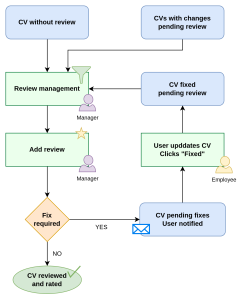
Filtering CVs for Review
Any manager can review any CV at any time. However, CVs that have never been reviewed or have been modified since the last review should be prioritized. These can be filtered using the “Review Management” form.
A key column in this form is “Changes”, which shows the number of modifications made to a CV since its last review. Any new, updated, or deleted information increases this counter. This allows you to prioritize CVs with more changes.
In addition to filtering by employee type, professional category, or office, you can use these special filters to tailor the CV review process to your company’s needs:
- CVs without any review: Prioritize these to ensure all CVs have been reviewed at least once.
- CVs with pending fixes: Filter by review date to identify CVs where corrections were requested but not yet made. You may need to remind the employee.
- Fixes pending review: The employee has made the requested changes, and the CV is ready for re-evaluation.
From this section, you can access any CV directly or download the filtered list as an Excel file.

Creating a New CV Review
Once you select a CV, you will see the Reviews section, which displays previous reviews and allows you to create a new one. The most recent rating (stars) and review date are also shown.

When submitting a review, you must rate the CV from 0 to 5 stars. The most recent rating is considered the CV’s overall rating (not an average of all ratings).
Optionally, you can add comments to approve the CV or request modifications. If corrections are needed, select “Request Fix”, and the employee will receive an email with your comments and a link to the CV.
Administrators can customize the email template used for these notifications: 👉 Customize email templates

Fixing a CV to Improve Its Quality
If a manager requests a fix, the employee will receive an email and see a notification banner in their CV profile, indicating the required adjustments.
Employees (or any user viewing a review) can access the complete history of past reviews for that CV.

Once the requested modifications are made, the employee should click “Fixed” to confirm completion. The CV will then appear in the “Fixes Pending Review” filter within the CV management section.


Listing and Finding Reviews
From the menu “CVs > CV reviews” you can view and filter all reviews based on employee, reviewer, fixes requested, minimum rating, or in a date range. You can access directly to the CV reviewed.
You can also export the filtered results to Excel for further processing.

